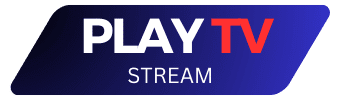IPTV Smarters – Xtream IPTV is a popular and reliable application that allows users to stream live TV channels and on-demand content from their favorite service providers. With its user-friendly interface and advanced features, IPTV Smarters – Xtream IPTV has quickly become a top choice for cord-cutters and IPTV enthusiasts.

This application offers a wide range of features, including support for multiple playlists, EPG (Electronic Program Guide), parental controls, and much more. Users can easily manage their content and customize their viewing experience with features like favorites, search, and sorting options. Additionally, IPTV Smarters – Xtream IPTV supports a variety of devices, including Firestick, Android TV, iOS, and PC.
Whether you’re a seasoned IPTV user or new to the world of streaming, IPTV Smarters – Xtream IPTV is a reliable and user-friendly solution that offers a wide range of features and customization options. With its advanced features and support for multiple devices, this application is a top choice for anyone looking to stream their favorite live TV channels and on-demand content.
Key Takeaways
- IPTV Smarters – Xtream IPTV is a popular and reliable application for streaming live TV channels and on-demand content.
- The application offers a wide range of features, including support for multiple playlists, EPG, and parental controls.
- IPTV Smarters – Xtream IPTV is a user-friendly solution that supports a variety of devices, making it a top choice for IPTV enthusiasts and cord-cutters alike.
Overview of IPTV Smarters

IPTV Smarters is a popular application designed for streaming live TV channels, movies, TV shows, and more on Android, iOS, and Smart TVs (WebOS, Tizen, Android). The app was initially released based on Xtream Codes XCAPI, but the latest updates support M3u link and local file list as well. The app’s friendly and easy-to-use GUI is its most important feature, making it an ideal choice for people who want to enjoy IPTV without any hassle.
Features
IPTV Smarters offers a range of features that make it stand out from other IPTV applications. Some of its notable features include:
- User-friendly interface: IPTV Smarters boasts an intuitive user interface, making it easy to navigate and browse through available content.
- EPG support: The app supports Electronic Program Guide (EPG) with synopsis and scheduling information, allowing users to keep track of their favorite programs.
- Multi-screen support: IPTV Smarters supports multi-screen display, allowing users to watch multiple channels simultaneously.
- Parental control: The app offers parental control features, allowing parents to restrict access to certain channels or programs.
- Live TV, VOD, and series: IPTV Smarters offers a range of content, including live TV channels, Video on Demand (VOD), and TV series.
Compatibility
IPTV Smarters is compatible with a range of devices, including Android, iOS, and Smart TVs (WebOS, Tizen, Android). The app supports various protocols, including Xtream API, Stalker Portal, M3U link, and local file list. This makes it easy for users to set up the app with their preferred IPTV service.
Overall, IPTV Smarters is an excellent choice for anyone looking for an easy-to-use IPTV application. Its user-friendly interface, EPG support, multi-screen display, parental control, and compatibility with various devices and protocols make it a popular choice among IPTV users.
Getting Started with Xtream IPTV

Xtream IPTV is a popular application that allows users to stream live TV channels and on-demand content. In this section, we will go over the installation process and configuration of the application.
Installation Process
To install Xtream IPTV, users must follow the steps below:
- Download the application from the official website or the app store of their device.
- Install the application on their device.
- Launch the application and follow the on-screen instructions to set it up.
Configuration
After installing the application, users must configure it to access their IPTV service. Here are the steps to follow:
- Launch the application and select the “Add Playlist” option.
- Enter the playlist name and the URL of the IPTV service.
- Enter the username and password provided by the IPTV service provider.
- Save the playlist and select it to start streaming.
Xtream IPTV also allows users to customize the application to their preferences. Users can change the theme, layout, and other settings of the application to enhance their viewing experience.
In conclusion, Xtream IPTV is a user-friendly application that allows users to stream live TV channels and on-demand content. By following the installation process and configuration steps, users can enjoy their favorite content on the application.
User Interface

IPTV Smarters – Xtream IPTV provides a user-friendly interface that is easy to navigate. The app has a well-organized layout that ensures effortless navigation for users.
Navigation
The navigation menu is located on the left side of the screen and provides quick access to different sections of the app. Users can easily switch between Live TV, Movies, TV Series, and Catch-up TV. The app also provides a search function that allows users to quickly find their favorite content.
Customization Options
IPTV Smarters – Xtream IPTV provides several customization options that allow users to personalize their viewing experience. Users can choose from different themes and customize the app’s background and font colors. The app also allows users to create their own playlists and add their favorite channels and movies.
In conclusion, IPTV Smarters – Xtream IPTV provides a user-friendly interface that is easy to navigate. The app’s navigation menu and customization options make it easy for users to find their favorite content and personalize their viewing experience.
Content Management

IPTV Smarters – Xtream IPTV offers a comprehensive content management system that allows users to add and organize their playlists with ease. This section will explore the two main features of the content management system: adding content and organizing playlists.
Adding Content
To add content to IPTV Smarters – Xtream IPTV, users can choose between two options: adding a playlist file or entering a playlist URL manually. The application supports multiple playlist formats, including M3U, M3U8, and Xtream Codes. Users can also add EPG (Electronic Program Guide) files to enhance their viewing experience.
To add a playlist file, users can simply click on the “Add Playlist” button and select the file from their device. To enter a playlist URL manually, users can click on the “Add Playlist URL” button and enter the URL in the provided field. IPTV Smarters – Xtream IPTV also allows users to add multiple playlists, making it easy to switch between different content sources.
Organizing Playlists
IPTV Smarters – Xtream IPTV offers a range of tools to help users organize their playlists. Users can create multiple playlists and rename them to suit their needs. The application also allows users to rearrange the order of channels within a playlist, making it easy to find their favorite channels.
In addition, IPTV Smarters – Xtream IPTV offers a search function that allows users to quickly find channels and programs within their playlists. Users can also mark channels as favorites, making it easy to access them later.
Overall, IPTV Smarters – Xtream IPTV’s content management system is user-friendly and intuitive, making it easy for users to add and organize their playlists. With its support for multiple playlist formats and comprehensive search and organization tools, IPTV Smarters – Xtream IPTV is an excellent choice for anyone looking for a reliable IPTV application.
Download the application on your PC or Laptop.
Instructions for setting up playtvstream IPTV on your PC/Windows
Once the IPTV app is installed on your device, then you need to open it in order to log in. Next up, you’ve to fill the form with the login credentials provided in your client-area, i.e., Name, Username, and Password.
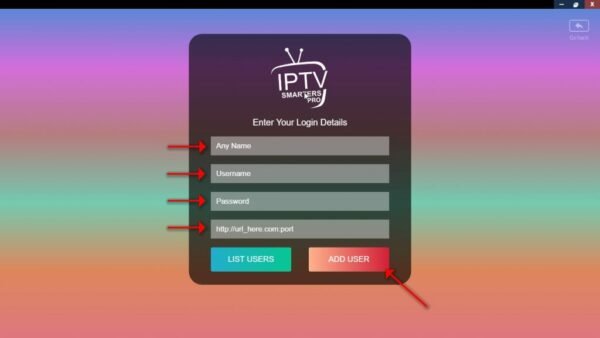
After you’re logged in to your account, wait for the channels to load, and then you’re good to have one of the best entertainment sessions.
Instructions for setting up playtvstream IPTV on Firestick/Fire TV, Android
We always ensure that we provide our valuable customers with every ease possible.play tv stream IPTV is available on just every imaginable device out there. This availability is one of the leading causes for the rapid popularity of IPTV, giving services to both IOS and Android users. The tutorial below will teach you how you can install the IPTV app Amazon Fire TV Stick. Go to the main menu and go to settings.
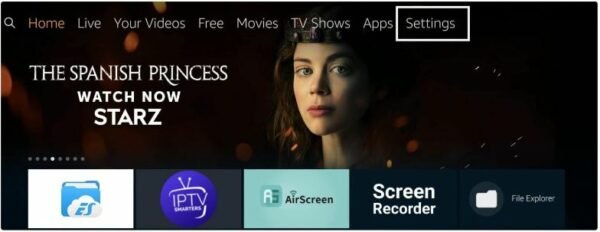
Click on the option of ‘My Fire TV.
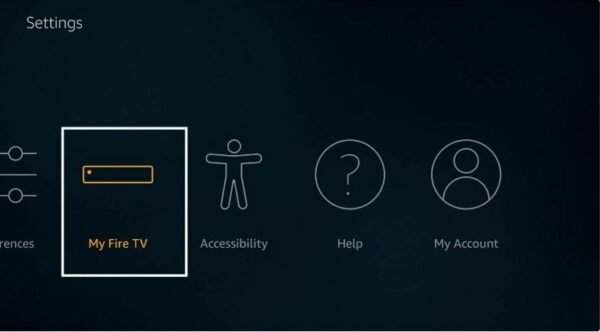
Click on ‘Developer Options.
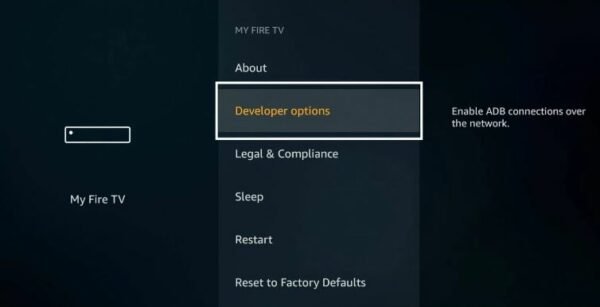
Choose ‘Apps from Unknown Sources.
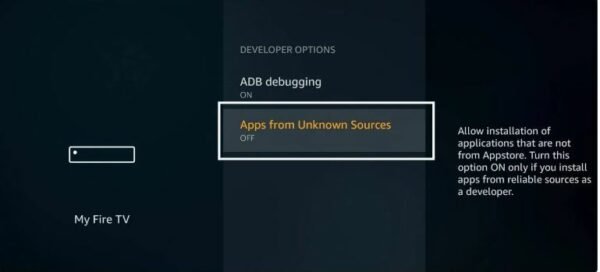
A ‘turn on’ option will appear in front of you; you need to click on that.
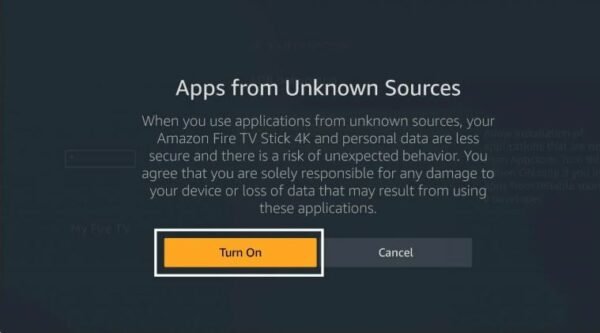
Afterwards, return to the home screen and go to the search icon.
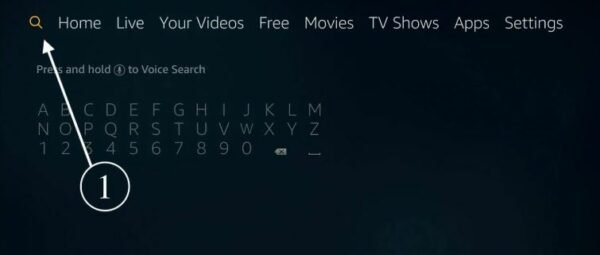
Look up the Downloader app.
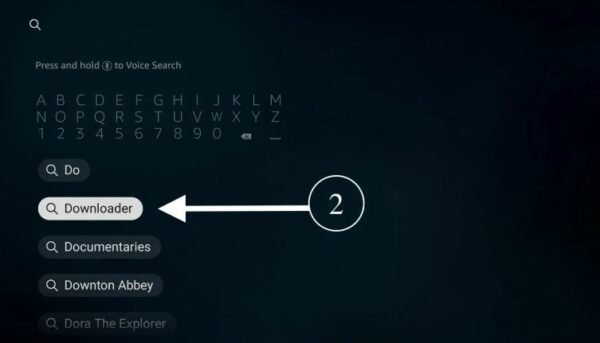
Click on the Downloader app.
Click on ‘Download’ & then open it.
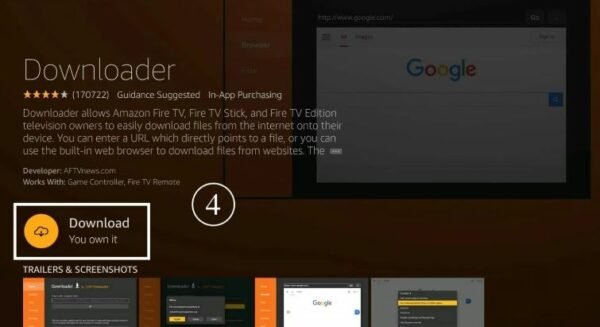
Enter the following URL: https://www.iptvsmarters.com/smarters.apk
Wait until the file gets downloaded. After it gets downloaded, click on ‘Install’.
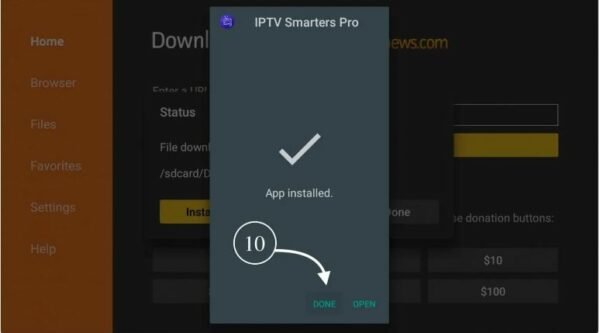
Instructions for setting up Falcon TV IPTV on your Apple TV/ iPhone/ IPad
You will be asked to confirm that you want the downloaded file(s) deleted. Click on the Delete button and they’re gone!
Return to the Home Screen of your device, and below ‘Your apps & channels,’ click on see all.
There you’ll be able to see the IPTV app. Launch the app and enter your Username, Password, and URL provided in your client-area to get access to your account.